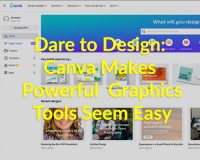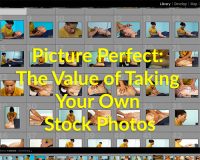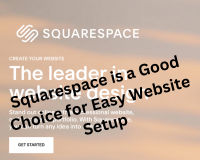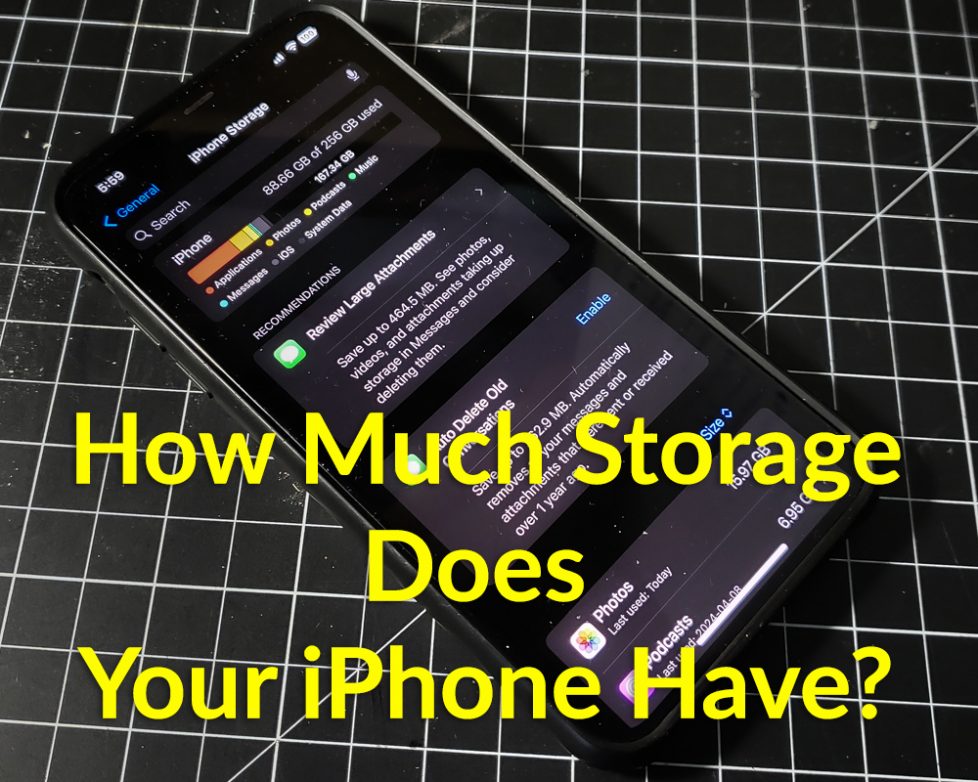
Shooting 4K needs a lot of space. Here’s how you can easily check your iPhone’s storage to ensure it’s ready for capturing those high-resolution videos.
- Open Settings: Unlock your iPhone and navigate to the Settings app. It’s usually found on your home screen, represented by a gear icon.
- Go to General: In the Settings menu, scroll down and tap on “General.” This will open up a list of general settings for your iPhone.
- Tap on iPhone Storage: Within the General settings, you’ll find an option called “iPhone Storage.” Tap on this to access detailed information about your device’s storage usage.
- View Storage Status: Once you’re in the iPhone Storage menu, you’ll see a visual representation of your device’s storage usage. This will show you how much space is used and how much is available.
- Check Available Space: Look for the available space indicator to see how much free storage you have remaining. Ensure that you have enough space available to accommodate the large file sizes of 4K videos.
iPhone Models This Applies To:
This method of checking storage is applicable to various iPhone models, including iPhone 6s and later. So whether you’re using an iPhone 6s, iPhone 7, iPhone 8, iPhone X, iPhone XS, iPhone 11, iPhone 12, or any of their respective variations (such as iPhone SE or iPhone Plus models), you can follow these steps to check your storage status.
By regularly monitoring your iPhone’s storage and ensuring you have enough space, you can seamlessly capture stunning 4K videos without interruptions or storage-related issues.